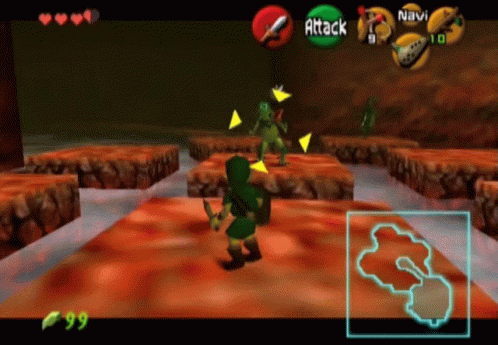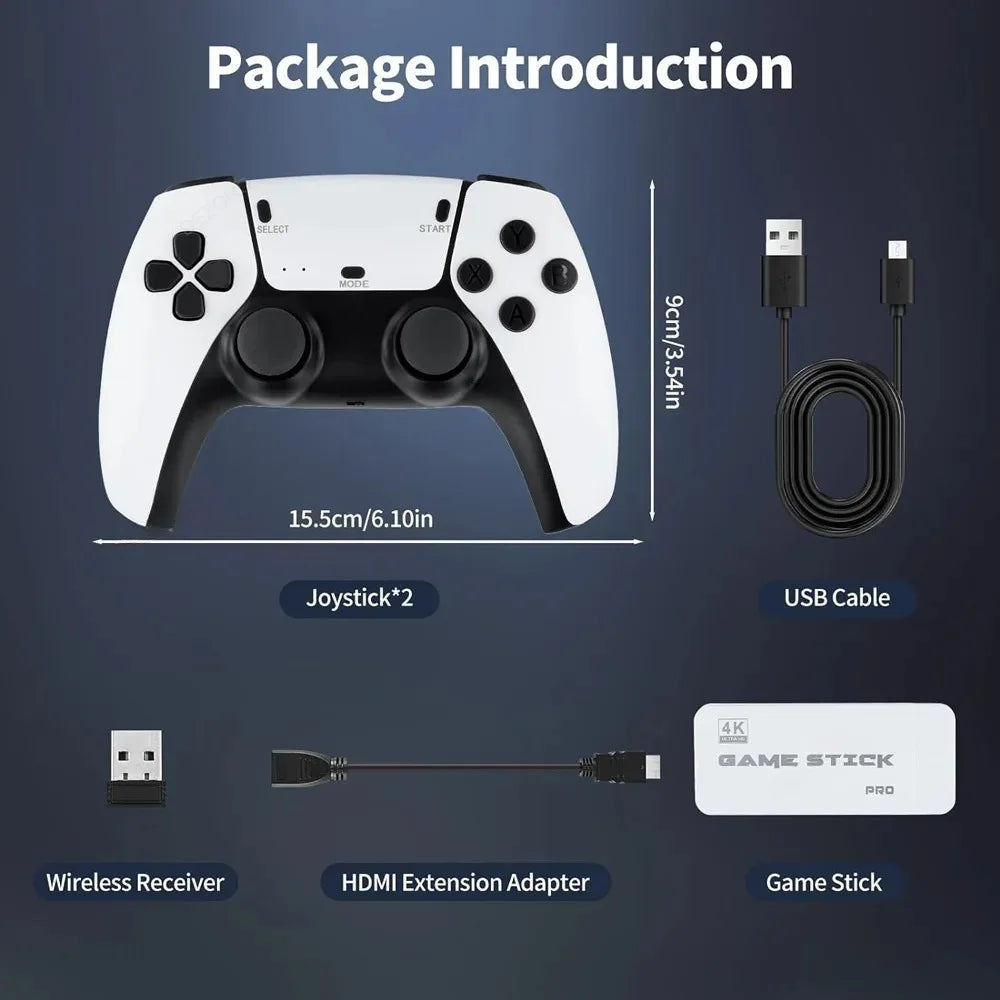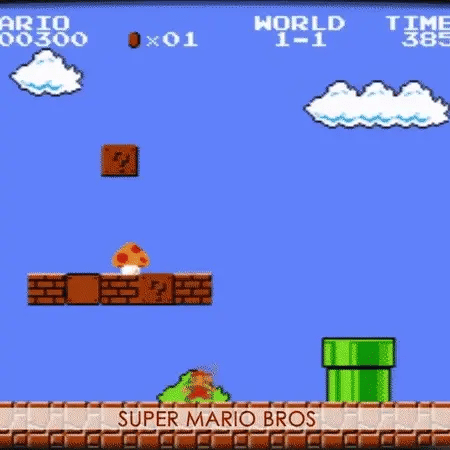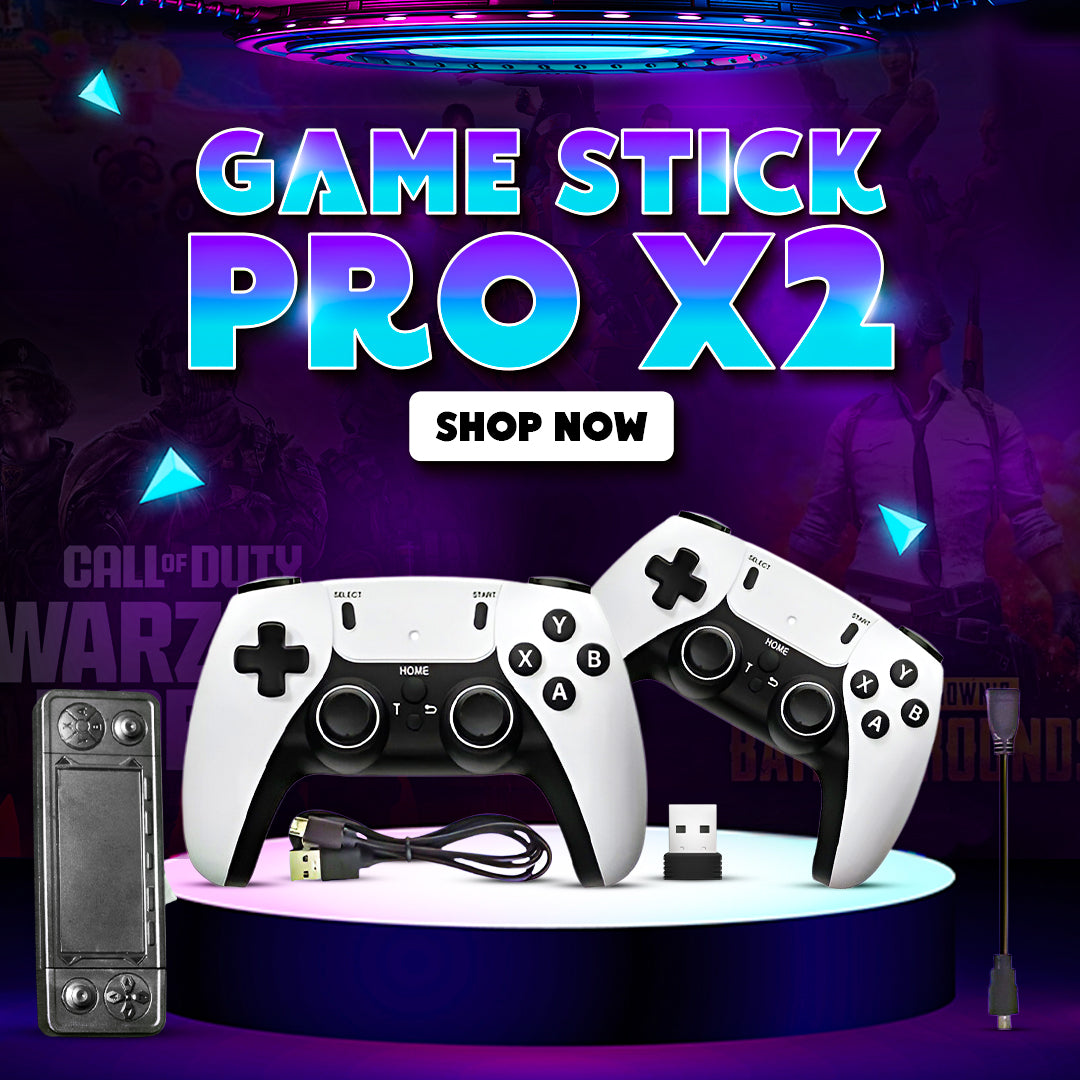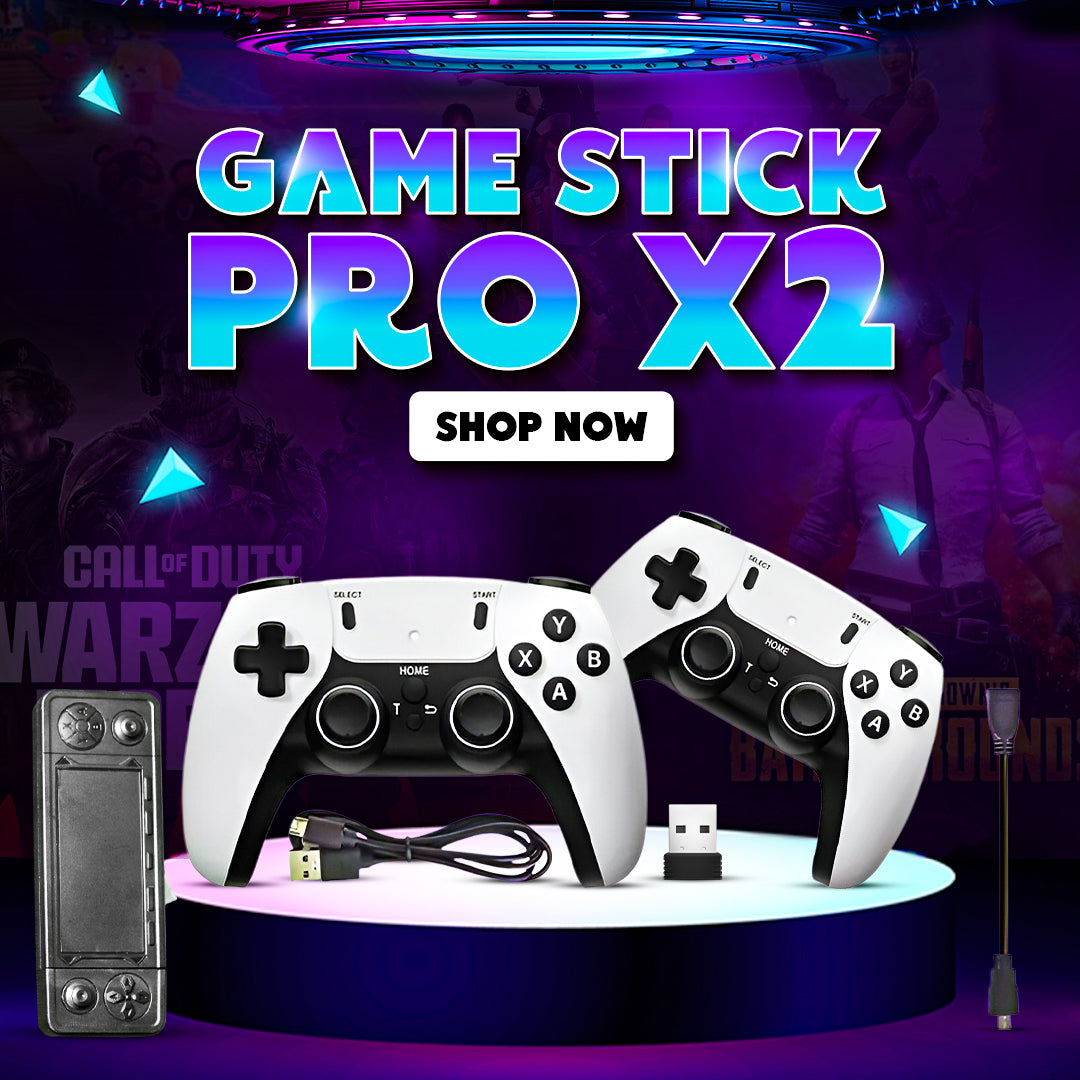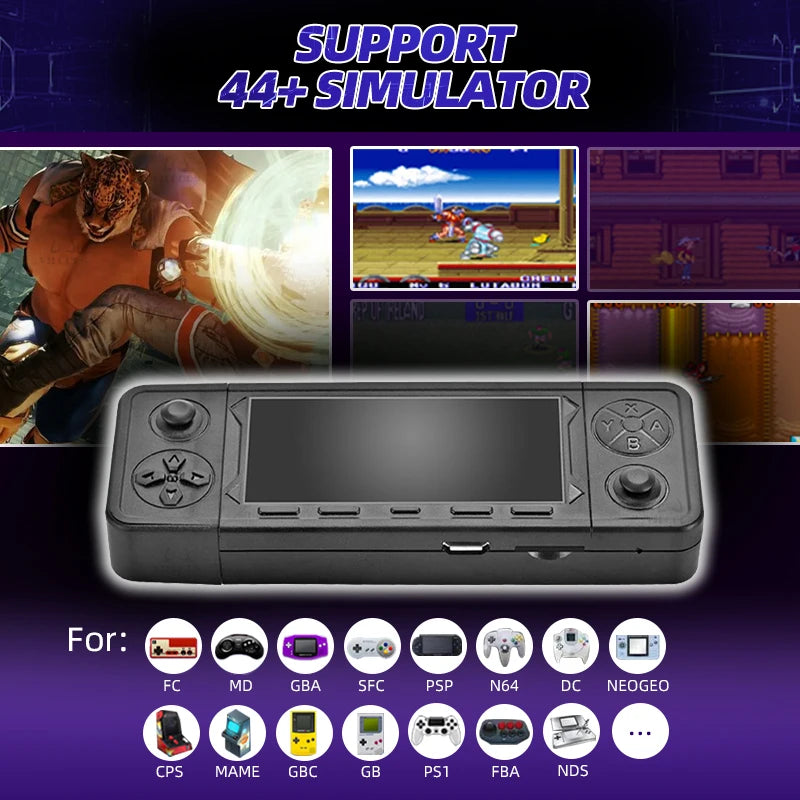To install a Game Stick Pro, simply plug the device into your TV's HDMI port, then connect a USB power cable to a USB port on your TV to power it on; you may need to navigate to your TV's input settings to select the correct HDMI port where the Game Stick is connected.
Key steps:
Important Considerations:
Discover the ultimate retro game console experience with our Game Stick Products. Relive classic gaming nostalgia with 100k+ built-in retro games. Plug-and-play, easy setup, endless fun.